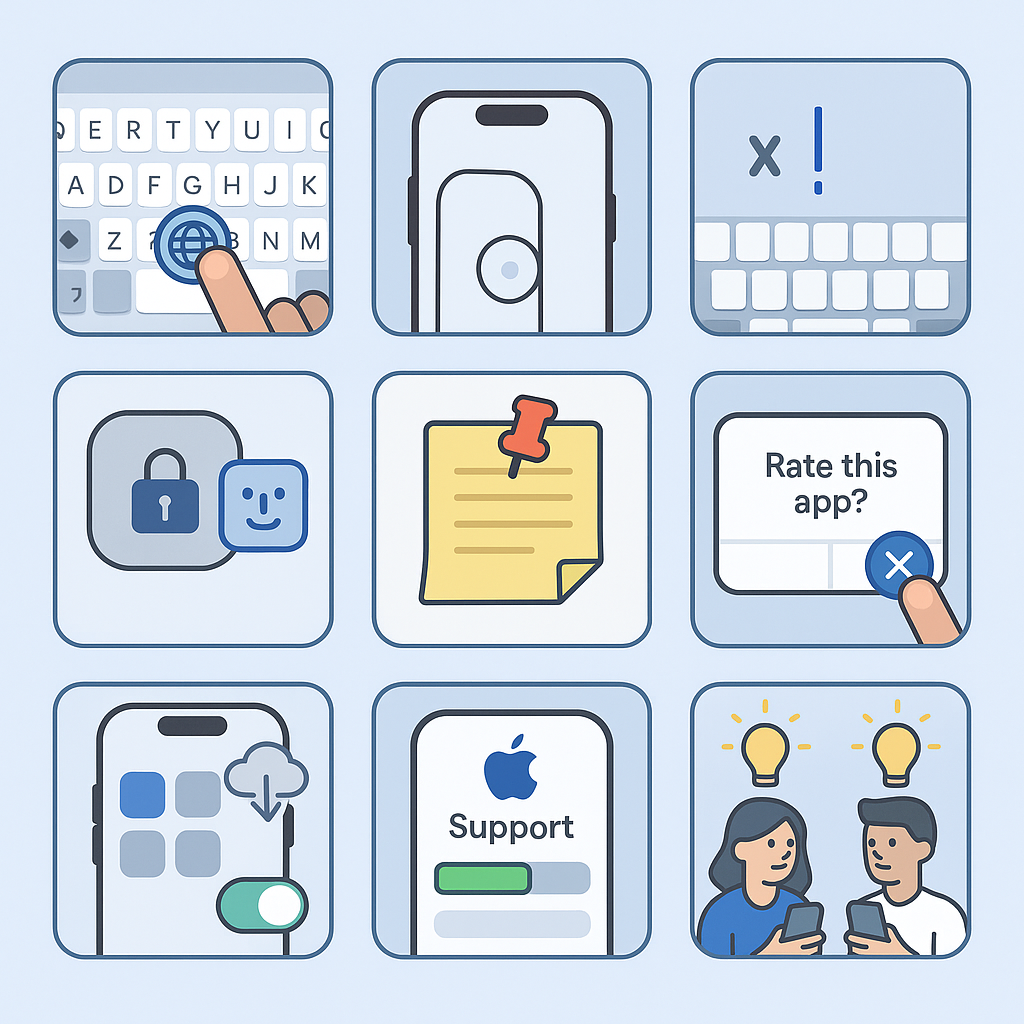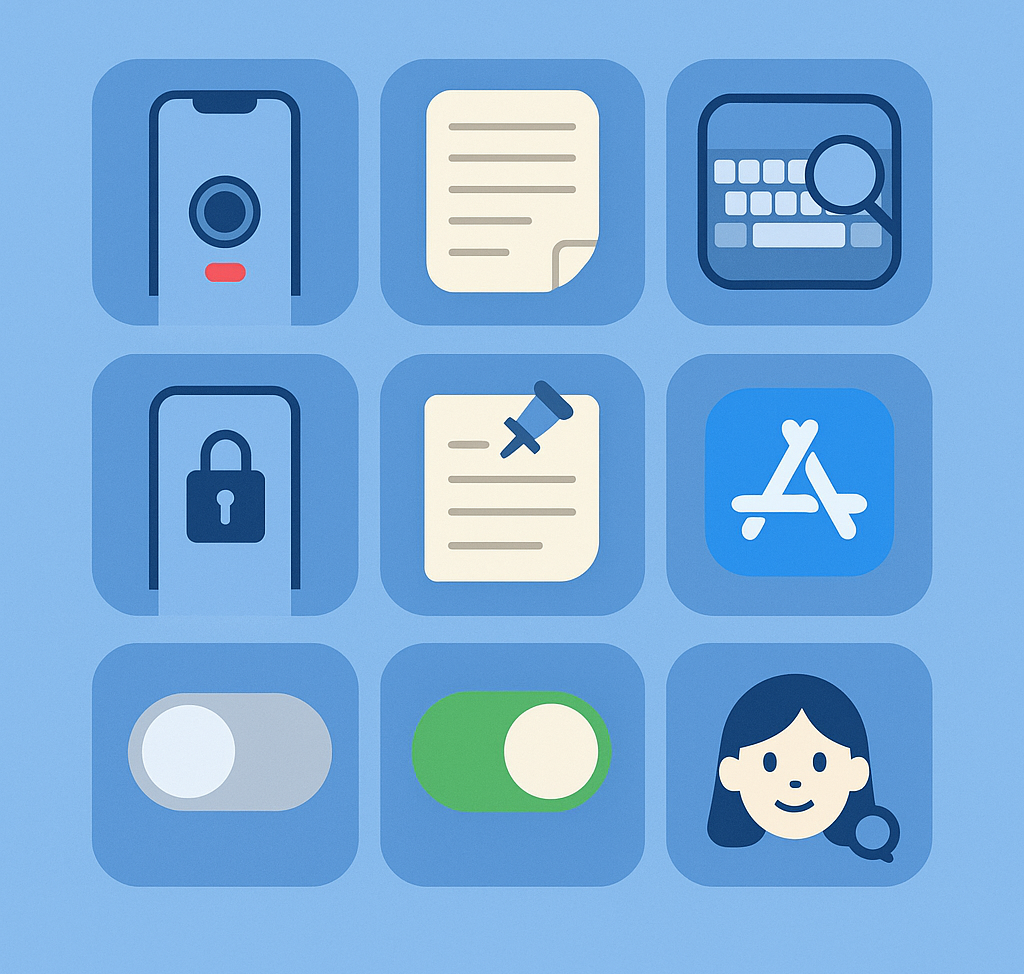📱 9 iPhone Features Every iPhone User Should Know!
How to make your iPhone smarter with just one setting
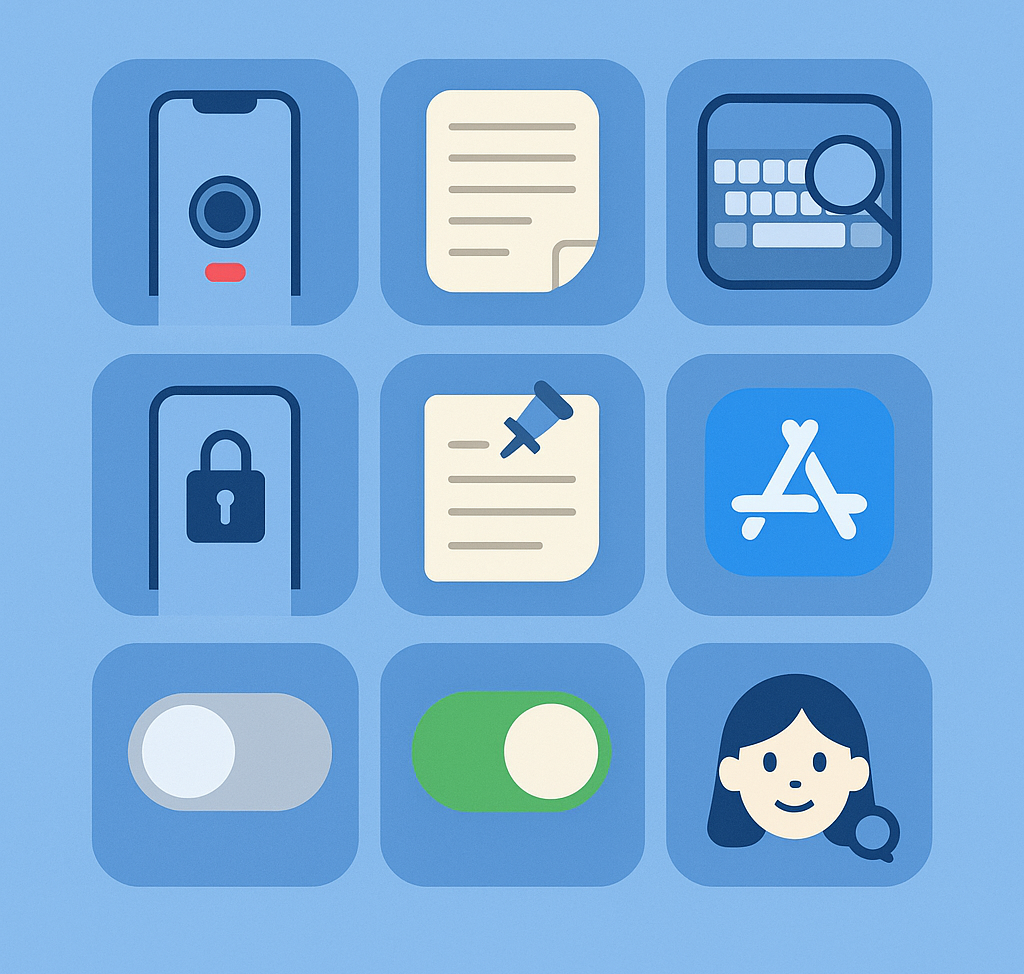
With iOS 17 and later, here are 9 hidden features to make your iPhone even smarter. From photo/document/security/app management to total domination, your iPhone is now smarter than ever.
iphonehacks #iOS18features #iOS18settings #iphoneusage #iphoneusagehacks #smartphoneutilization #iphonesecurity #memoapputilization #iphonecamera
✨ iPhone, you’re too good to just use the default settings!
Your iPhone is more than just a smartphone – it’s a sophisticated and intelligent assistant.
However, many people only use the basic functions and don’t realize the advanced features that are hidden behind the scenes.
In this article, we’ll share 9 “hidden tricks” to make your iPhone smarter in iOS 17 and later. With a few tweaks, you can make your photos, notes, typing, security, and app management more convenient.
📸 1. Take a photo and shoot video + zoom right away!
- Where to find it: Inside the Camera app
- Use it for: In photo mode, press and hold the shoot button to instantly shoot video, and drag up and down to adjust the zoom!
- Useful for: When your child is being silly and you want to capture it on video!
📝 2.Scan documents and convert them to text with just the Notes app!
- Setting location: Notes app > Clip icon > Scan document
- Use: Scan books, receipts, and more and save them as text
- Use it for: Taking notes for school, photographing contracts, organizing receipts, etc.
⌨️ 3. Spacebar bam! = trackpad transformation
- How to: Hold down the spacebar while typing to move the cursor freely
- Extra tip: You can also drag text by using two fingers at the same time
- Use it for: If you have trouble moving the cursor when editing long sentences
🔒 4. Setting individual locks for Gallery and KakaoTalk
- In Settings: Press and hold the app icon > Select “Require Face ID
- What it does: Allows you to lock one app separately from locking your iPhone
- Useful for: When you need to protect your privacy on WhatsApp, Photos, etc.
📌 5. ‘Pin’ important notes to the top of the list
- Setting location: Notes app > swipe over the note > pin
- Use: Pin frequently used account numbers, business notes, etc.
- Useful for: Quickly accessing them without having to scroll to find them each time
🚫 6. Say goodbye to those annoying “app rating requests”!
- Settings location: Settings > App Store > In-App Ratings & Reviews > Disable
- Use: Block star rating requests that pop up in the middle of your experience
- Useful for: People who don’t want to be distracted, and people who don’t want to be forced to review!
❌ 7. Prevent apps from auto-deleting so they’re always up and running
- Settings location: Settings > App Store > Clean up unused apps > Off
- What it does: Prevent apps you use occasionally from being automatically deleted
- Useful for: Apps that you don’t use often, but still have moments when you need them
📱 8. Check your iPhone’s health with Apple-supported apps!
- How to use: Download “Apple Support” from the App Store
- What it can do: Check battery performance, manage subscriptions, check warranty, etc.
- Useful for: Checking battery health, warranty, etc. before buying a used item.
💡 9. Share your own tips in the comments!
There are so many other hidden features of the iPhone, and if you have any “tricks of the trade” that only you know about, share them with us in the comments or by sharing!
✍️ Wrapping up
These nine tips are practical features that you can start implementing today if you’re on iOS 17 or later,
and you’ll find yourself saying, “Oh, this is so easy!” several times a day.
🙋♀️ Did you know some of the features?
Share them in the comments 📌 and save this post, it’ll definitely come in handy later!